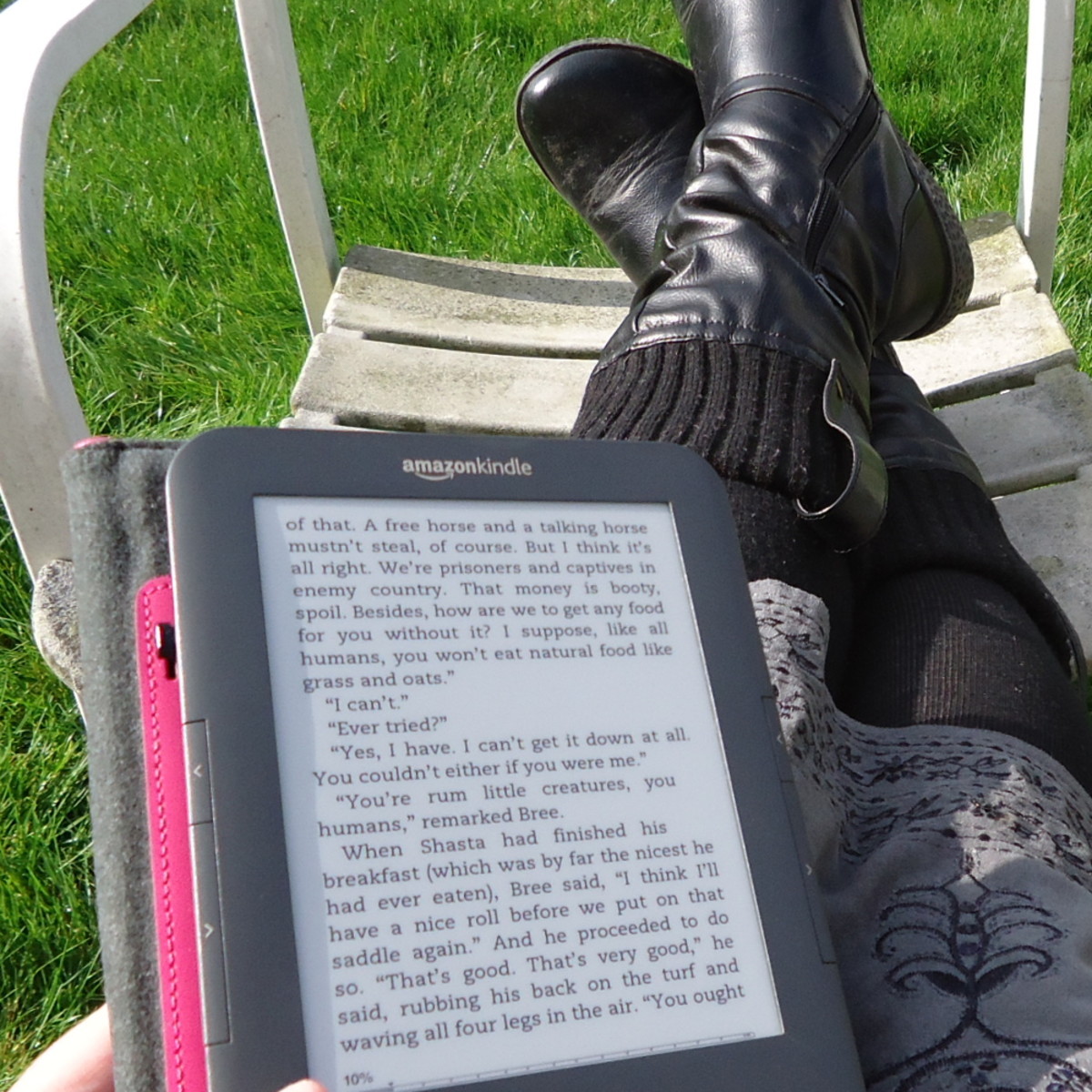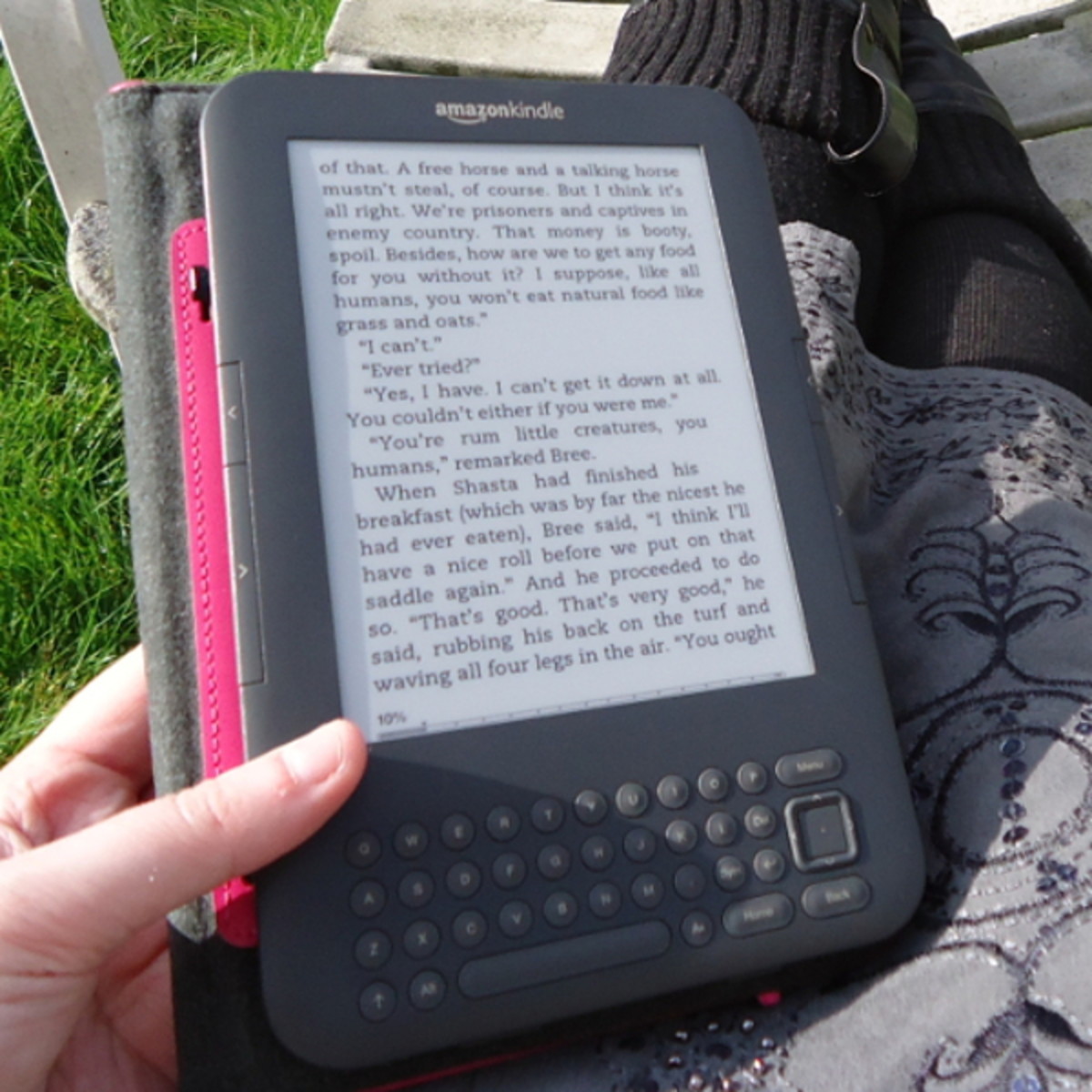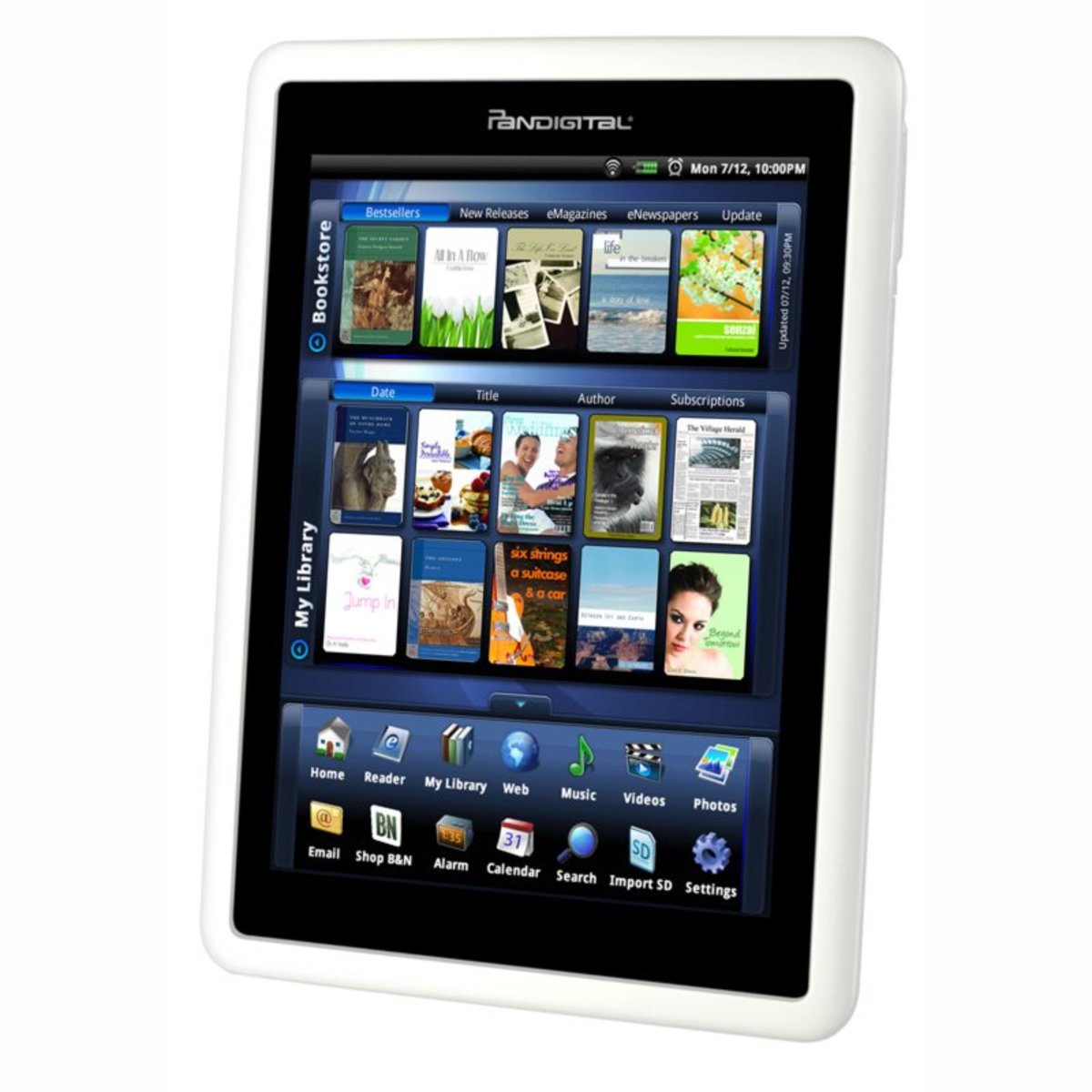- HubPages»
- Technology»
- Computers & Software»
- Computer Buying Guides»
- Notebook & Tablet Buying Guide
Which Kindle should I buy? - A comparison of available models

The decision
In case you are reading this article, you are most definitely thinking about buying a new Kindle; you are just not entirely sure which model to buy yet. There are lots of available options, so I can’t blame you being unable to decide for now.
If you wish to have a ‘simple’ e-Reader, you already have to face 5 different products just within the Kindle brand itself. But if you wish to buy a tablet not just for reading books, not only the Kindle brand offers various models, but the competitors do as well. For example, the newest Kindle Fire tries to win you over brands and great names like the Samsung Galaxy Tab, the Apple iPad-generations, the Barnes & Noble NOOK, the Google Nexus, the ASUS MeMO Pad HD 7, and so on.
This article was born to help you make a decision most suitable for you and most ‘tailored’ for your demands.
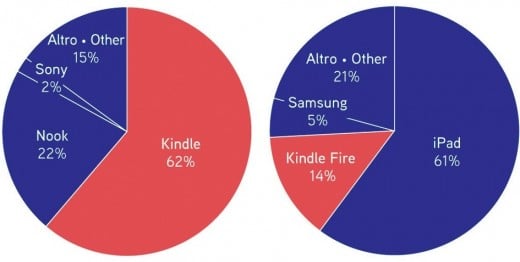
Key features to consider
First of all, let’s see what key features do you have to consider to get a general idea about what you need exactly.
Size/weight
The weights of the different types of Kindles vary between approximately 170 and 570 grams, where the basic ones are the lightest and the newest Kindles that know the most are the heaviest.
The sizes of these Kindles also vary between a wider range: the smallest Kindle is 166mm x 114mm, meanwhile the biggest, the DX is 264mm x 183mm.
Touchscreen
Getting used to a Kindle without a touchscreen might be a bit hard once you already have a smartphone with one; therefore this is also an important question. Obviously, the most basic Kindle is an E-Reader, so you don’t really need a touchscreen for turning pages, but there’s also an option for that if you do.
On the other hand, the newest Kindles are tablets, so they are not only designed for reading books, but playing and surfing the internet as well, therefore they all have touchscreens.
Additionally, the resolution, the colour (the ones before the Fire-series have greyscale screens) and the size of these screens are also very different in each type, so these should be taken into consideration as well.
Only for reading e-books or more?
From the previous point you can already see that apart from the book-reading basic function, some Kindles offer other functions as well. The latest Kindles are not e-Readers, but tablets, therefore one is able to also play games, watch videos, videochat, e-mail or freely surf the internet on them – just like we can do on any other tablets as well.
A Lighted cover for sale on Amazon
Light to read in the dark
The screen of certain types of Kindles has a built-in light-source, meanwhile some really work like a book – in case you want to read them in the dark, you should either turn the lights on in the room, or buy a special cover case with a built-in light for them.
As the latter cases are usually very pricy, you should consider this point carefully as well.
Supported formats
From the previous points anyone can see that the latest Kindles rather work as tablets than simple ‘books’, therefore they support much more formats as well. For example, on the newest Kindle you can watch movies, listen to music, audio books and run different applications or games as well, meanwhile the basic Kindle supports certain text (AZW, TXT, PDF, MOBI, PRC, HTML, DOC, DOCX) and image formats (JPEG, PNG, GIF, BMP) only.
Wireless connections
All Kindles offer Wi-Fi connectivity, so you can easily upload any books or documents you already have on your computer onto your Kindle.
Some of the Kindles also offer free 3G connectivity (apart from the Wi-Fi of course), which means you can download any book on-the-go as well without the need to connect to your home Wi-Fi. This is perfect for you if you travel a lot or if you tend to find yourself downloading new books or documents while you are far from your home. These types of Kindles usually cost more, though.
Storage space
Storage space basically means the free space that you have for yourself on you Kindle, so it determines how many books you can store on your device at the same time. If you own a tablet Kindle, then the storage space is also for storing other files like video, music or application data.
Battery life
The battery life of a Kindle depends on many things. The most basic Kindles only use power when you turn the page shown on the screen, therefore they can go with one charge for several weeks (6-8 weeks), in case the Wi-Fi is turned off (so Wi-Fi is only used while uploading new content).
On the other hand, the newest tablet Kindles can only run for 10-12 hours without being recharged.
Price
The most basic Kindle can go for less than $50, meanwhile the newest tablet Kindle with 64GB of storage space is offered for more than $450. So all in all we can say that the more advanced the device is, the bigger the price you have to pay for it.
With or without special offers
On Amazon, you can often find Kindles offered for sale ‘With Special Offers’. This means that you will see special offers on the screen of your Kindle when it is sleeping. These ads only show up once the Kindle is in sleep mode, so you won’t find any offers popping up while you read. In my opinion, this option is actually not bad, as you will spend about $15-20 less on your Kindle and as I said, these ads don’t really bother at all – moreover: they can be pretty good offers.
On the other hand, if you dislike seeing a few ads daily on your device, then you can spend a couple of bucks more on the device to get a totally ad-free Kindle.

Loads of options - Which Kindle to choose?
Basic e-Readers
These Kindles offer the most basic functions, so they are the most useful for the main thing they were designed for – reading.
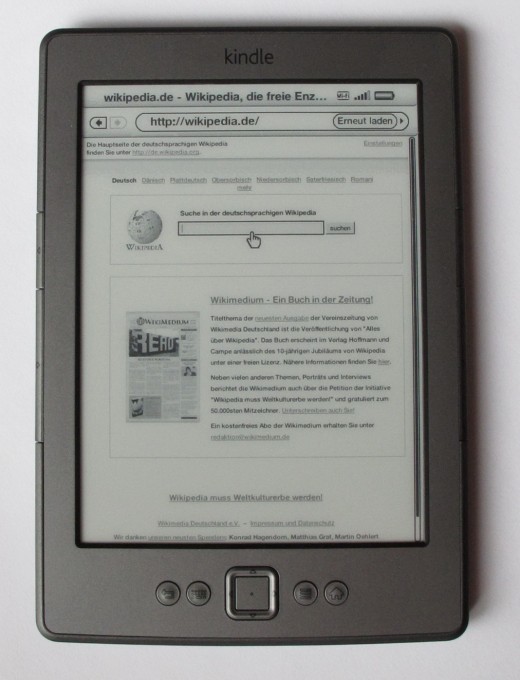
Kindle Basic on Amazon
Kindle 4 (Basic)
From all the above, I think you already know this is the most cheap and lightweight member of the Kindle family. It is very simple to use, and in my opinion, it is the best option if you only want to read books and documents on your device (I also own this Kindle). Although, in case you want to make some notes while reading, forget this device, as it is a pain to enter any text with its controller button.
It has a 6”, 800x600 greyscale screen, a 5-way controller button on its bottom and 2 GB storage space.
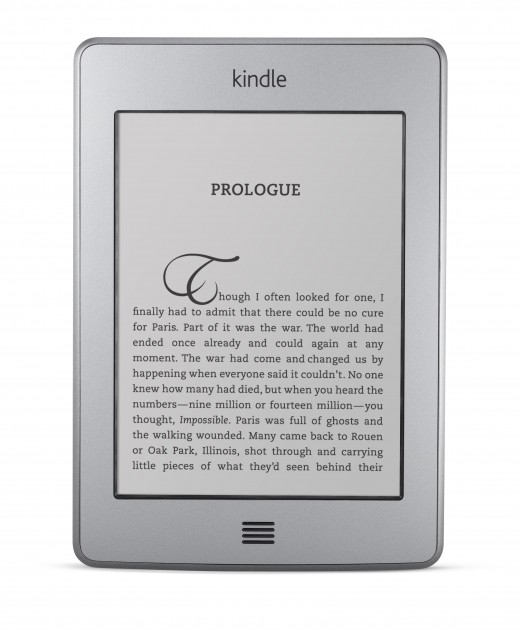
Kindle Touch cover on Amazon
Kindle Touch
The Kindle Touch is good for people who enjoy taking some notes while reading. As the name suggests, this device has a touchscreen with which you can easily enter any kind of text into the device. This Kindle also comes with 3G connectivity (costs more than the Wi-Fi only edition).
This has a 6”, 800x600 greyscale multi-touch screen and offers 4 GB storage space.
At the moment, Amazon is only offering Refurbished or Used Kindle Touch for sale.
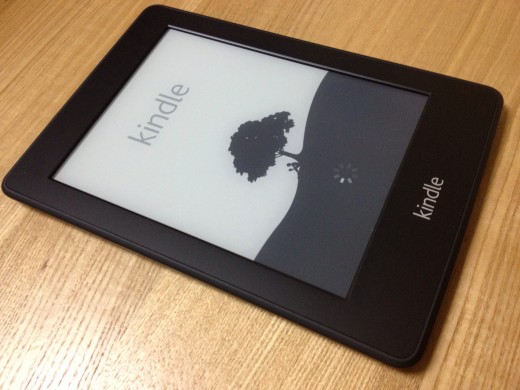
Kindle Paperwhite
The Paperwhite has a built-in light, therefore you can use it and read easily even in the dark, without any additional light on. It also has a touchscreen and an ‘X-Ray’ feature which means you can simply tap on a word and look up additional information about it whenever you want it. Additionally, this Kindle is able to handle audiobooks as well.
This Kindle also comes with 3G connectivity (it costs more than the Wi-Fi only one).
This device has a 6”, 1024x768 greyscale multi-touch screen and 2 GB storage space.
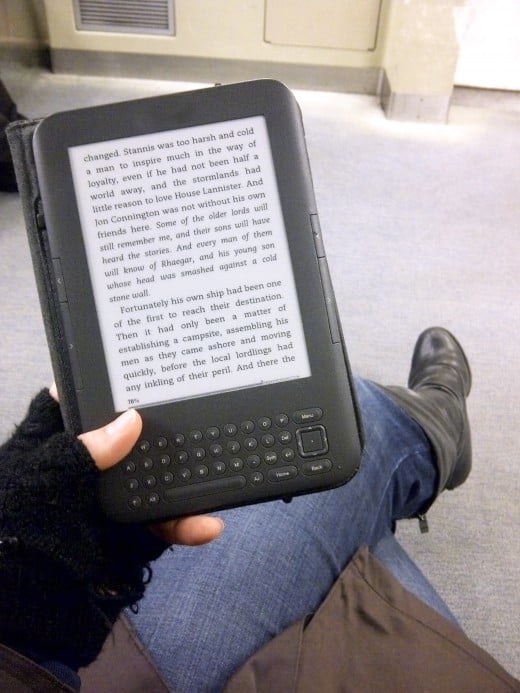
Kindle Keyboard cover on Amazon
Kindle Keyboard
The Keyboard Kindle is the best for people who make loads of notes while reading. The built-in keyboard on the bottom of the device offers very easy handling. This device also comes with 3G connectivity, but this costs more than the Wi-Fi only edition).
A Kindle Keyboard has a 6”, 800x600 greyscale screen and 4 GB storage space.
At the moment, one can only find used Kindle Keyboards for sale on Amazon.
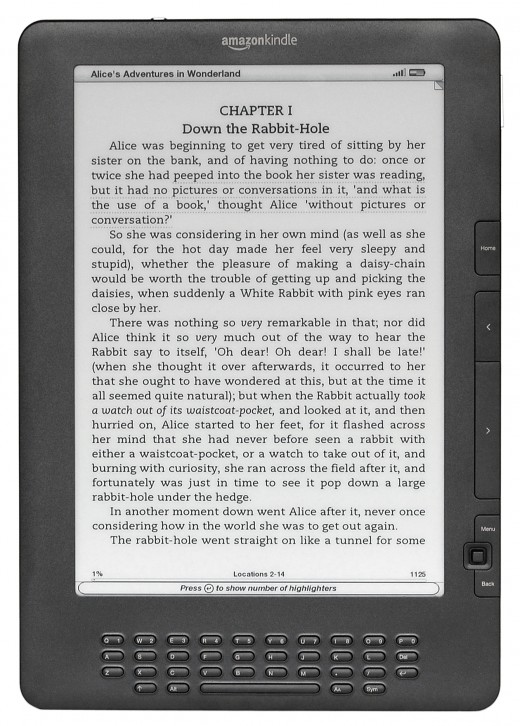
Kindle DX on Amazon
Kindle DX
This is one of the biggest Kindles on market, as it has a big screen and a built-in keyboard on its bottom, so this is also perfect for people who enjoy taking lots of notes while reading. The DX only comes in a free 3G connectivity edition.
This device has a 9.7”, 1200x924 greyscale screen and 4 GB storage space.
Comparison of Kindle e-Readers
Kindle
| Kindle Touch
| Kindle Keyboard
| Kindle Paperwhite
| Kindle DX
| |
|---|---|---|---|---|---|
Screen size
| 6"
| 6"
| 6"
| 6"
| 9.7"
|
Resolution
| 800x600
| 800x600
| 800x600
| 1024x768
| 1200x924
|
Touchscreen
| No
| Yes
| No
| Yes
| No
|
Keyboard
| No, only with controller button
| Virtual
| Built-in
| Virtual
| Built-in
|
Built-in light
| No
| No
| No
| Yes
| No
|
Storage space
| 2
| 4
| 4
| 2
| 4
|

Tablets
These are the newest members of the Kindle family. On a device like this you can freely browse the internet, watch movies, listen to music or audio books, play games or use any kind of applications. They run Android OS. Obviously, they offer a lower user experience and processing power compared to the pricier competition on the market, but they are called ‘budget tablets’ for a reason.
A downside of these kinds of tablets is that they are not as comfortable for the eye to read on them for longer periods of time. Reading on the sun might also be impossible because of the reflections on the screen. Plus, their battery depletes sooner as they use up more power to work. Therefore, if you would like to read on a Kindle instead of using it as a tablet, the ‘simpler’ editions might be better for you.
Kindle Fire
Apart from the upper mentioned ‘perks’, this device has a 7”, 1024x600 multi-touch LCD colour screen and 8 GB storage space.
At the moment, one can only find used Kindle Fire for sale on Amazon, without the special offers.
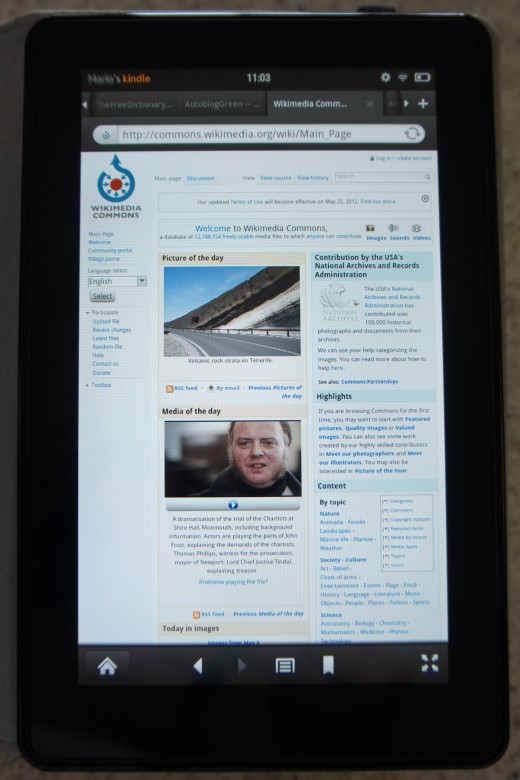
Kindle Fire HD 8.9" on Amazon
Kindle Fire HD
This device comes in two options. The first has a 7”, 1280x800 multi-touch LCD colour screen and 8 or 16 GB internal storage space. The second has a 8.9”, 1920x1200 multi-touch LCD colour screen and 16, 32 or 64 GB internal storage space and a Front camera as well. The latter device can be bought with 4G connectivity, but this obviously costs more than the regular one. These tablets also have built-in Bluetooth.
Kindle Fire HDX
This device comes in two options. The first has a 7”, 1920x1200 multi-touch HDX colour screen and 16, 32 or 64 GB internal storage space and a Front camera as well. The second has a 8.9”, 2560x1600 multi-touch HDX colour screen and 16, 32 or 64 GB internal storage space and Front and Back cameras as well. These tablets also have built-in Bluetooth.
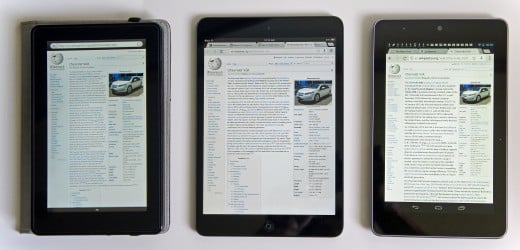

How to add books to a Kindle?
To add books to a basic Kindle, you have 4 options.
- Download books to your Kindle directly from the store using your own Wi-Fi.
- Download books to your Kindle using the completely free 3G connection (in case your device is capable for this).
- Download a book to your computer and upload it to your device using a USB cable.
- Upload any book or document to your device using Amazon’s own application, the
Send To Kindle.
So which Kindle to choose?
- In case you want an almost all-knowing tablet, choose any device from the Fire-family, depending on your storage and screen size requirements.
- If you only want to read on the Kindle, without making any notes and you don’t mind turning the lights on when needed, choose the Basic Kindle.
- If you would like to make a few notes while reading and you don’t mind turning the lights on when needed, choose Kindle Touch.
- If you would like to make a few notes and you’d rather read in the evening/at night, without having to turn on any light, choose the Kindle Paperwhite with its built-in light.
- If you love making notes, but want a small Kindle, choose Kindle Keyboard.
- If you thrive on making notes and enjoy a huge screen as well, choose Kindle DX.

What about you?
Which type of Kindle do you prefer?
Final thoughts
Hopefully after reading this whole article you will be able to make a well-informed decision now.
On the other hand, if you still hesitate whether you should buy a Kindle and download a few e-books, or stick to the good old print books, then you should know - you are not alone. Lots of people went through the same feelings, but most of them reported they have made a good decision by switching to these e-Readers – at least this is the conclusion anyone can draw from the reviews all over the internet.
Additionally, you should also keep in mind: in case you buy a Kindle from Amazon, and finally you change your mind and wish to have a bigger/smaller/different Kindle instead, you can return your current product and buy a different one. More information on Kindle returns here.
A comparison of Kindle Paperwhite and Kindle Basic
Share your ideas!
Please feel free to comment on this hub, your feedback is very much appreciated!
Or, if you feel that you can write fresh, new ideas about this or a similar topic, just join our community and start writing!
© Copyright 2014, Zsofia Koszegi-Nagy (zsobig)

Other Technology-related articles on HubPages by me
- Black boxes – the importance of Black boxes in aviation
After the crash of MH370 Malaysian Airlines on 08/03/2014, loads of concerns were raised about aviation safety and Black boxes. But what are Black boxes and how do they operate? Find out more here! - Top rumours gathered about the newest iPhone to be released
The most interesting and most likely rumours about the newest Apple iPhone products released year after year. - The coolest Tech Gadgets for Teachers
In this article I tried to collect the most important and useful gadgets that can be used on classes by teachers and students alike. - A solution on How to run non-Unicode games on your computer – using the AppLocale program
Have you ever tried installing and launching a Chinese or Japanese game/application on your English PC? If you did, I bet you have encountered a few problems. Here's the solution on how to run these programs on your computer! - Guide on How to use ’Mail Merge’ in Microsoft Office Word 2007
An article to help you with the Mail Merge function in Microsoft Office Word 2007 - a complete guide with step-by-step pictures!
© 2014 Sophie